Cloudflared 内网穿透
一、前置条件
- 首先,你要有一个Cloudflare的账号,并且添加了所需要使用的域名,同时,开通Cloudflare Zero Trust。
- 本地内网有一台Linux服务器。CentOS、Ubuntu、Debian都无所谓,树莓派也没问题。Web网站正常跑,内网能正常访问。
二、安装Cloudflared
下载地址:Cloudflared
下载二进制文件到了/root/cloudflared/,然后添加进添加系统环境
# 给权限
chmod +x /root/cloudflared/cloudflared
vim /etc/profile
# 添加:
export PATH=$PATH:/root/cloudflared
# 保存退出,刷新系统环境
source /etc/profile查看一下版本:
cloudflared --version
# 输出:cloudflared version 2024.1.4 (built 2024-01-19-2027 UTC)三、配置隧道
1.登陆Cloudflared
使用前,我们需要先登录
cloudflared tunnel login输入命令后,终端会给出一个登陆地址,类似于:
https://dash.cloudflare.com/argotunnel?callback=https%3A%2F%2Flogin.clo......
拷贝到浏览器里面打开,登录后,选择需要授权的网站。
注意:如果需要同时授权多个主域名,多个主域名分别点击授权。
2.创建隧道
授权完以后,需要创建隧道。一般建议一台服务器创建一个隧道。
cloudflared tunnel create <隧道名字>如:创建完以后,会输出隧道的一个UUID,记录下来
root@hi3798mv100:~/cloudflared# cloudflared tunnel create nas
Tunnel credentials written to /root/.cloudflared/22222222-e229-4fdb-9c08-1111111111.json. cloudflared chose this file based on where your origin certificate was found. Keep this file secret. To revoke these credentials, delete the tunnel.
Created tunnel nas with id 22222222-e229-4fdb-9c08-11111111113.详细配置隧道
- 接着,配置
cloudflared的配置文件。
vim ~/.cloudflared/config.yml- 输入下面的内容(根据自己要求编辑),想要多个子域名指向不同端口也是可以的:
tunnel: <隧道UUID>
credentials-file: /root/.cloudflared/<隧道UUID>.json
protocol: h2mux
ingress:
# 第一个网站,连接到本地的80端口
- hostname: <域名1.com>
service: http://localhost:80
# 第二个网站,https协议,连接到本地的443端口,禁用证书校验(用于自签名SSL证书)
- hostname: <域名2.com>
service: https://127.0.0.1:443
originRequest:
noTLSVerify: true
originServerName: <域名2.com>
# 第三个网站,8012端口,泛域名
- hostname: <*.域名3.com>
service: http://localhost:8012
# 第四个,反代MySQL sock服务
- hostname: <mysql.域名4.com>
service: unix:/tmp/mysql.sock
# 第五个,反代SSH服务
- hostname: <ssh.域名5.com>
service: ssh://localhost:22
- service: http_status:404如:
tunnel: 22222222-e229-4fdb-9c08-1111111111
credentials-file: /root/.cloudflared/22222222-e229-4fdb-9c08-1111111111.json
protocol: h2mux
ingress:
# 第一个网站,连接到本地的80端口
- hostname: www.example.com
service: http://localhost:80
# 第三个网站,3000端口
- hostname: yapi.example.com
service: http://localhost:3000
# 第五个,反代SSH服务
- hostname: ssh.example.com
service: ssh://localhost:22
- service: http_status:404- 配置完以后,我们测试下配置文件有没有问题
cloudflared tunnel ingress validate
# 输出:OK4.子域名指向
接着,为上面的每个域名分配一个 CNAME 记录,将流量指向您的隧道子域。当然如何想要将多个子域指向到本机的不同端口,只要在这一步为每个子域指向 CNAME 记录就行。
cloudflared tunnel route dns <UUID or NAME> <hostname>
# 如:cloudflared tunnel route dns nas www.example.com
# 和:cloudflared tunnel route dns nas ssh.example.com还可以再测试下规则是否命中:
cloudflared tunnel ingress rule https://<域名1.com>
# 例如:cloudflared tunnel ingress rule http://yapi.example.com
# 输出:
# Using rules from /root/.cloudflared/config.yml
# Matched rule #1
# hostname: yapi.example.com
# service: http://localhost:30005.运行隧道
执行以下命令,将 cloudflared 连接到 Cloudflare 的网络,Cloudflared 会从默认位置检索配置文件,即 ~/.cloudflared/config.yml
cloudflared tunnel run <UUID or NAME>如果配置文件不在默认路径,可以使用--config选项来运行隧道:
cloudflared tunnel --config /path/your-config-file.yaml run <UUID or NAME>三、创建系统服务
当然要自启才好呀,更新了子域名指向或配置文件后需要清理服务后重新安装
cloudflared service install
systemctl start cloudflared
systemctl enable cloudflared
systemctl status cloudflared
# cloudflared service uninstall 清除服务跑完这三条命令,应该就可以看到服务有正常输出,并且Web控制台也可以看到状态是Active。
四、常用命令
| Functions | Commands |
|---|---|
| 创建隧道 | cloudflared tunnel run |
| 隧道列表 | cloudflared tunnel list |
| 停止隧道 | cloudflared tunnel stop |
| 重新启动隧道 | cloudflared tunnel restart |
| 删除隧道 | cloudflared tunnel delete |
| 强制删除隧道 | cloudflared tunnel delete -f |
| 显示隧道信息 | cloudflared tunnel info |
版权申明
本文系作者 @ATRAY 原创发布在ATRAY站点。未经许可,禁止转载。


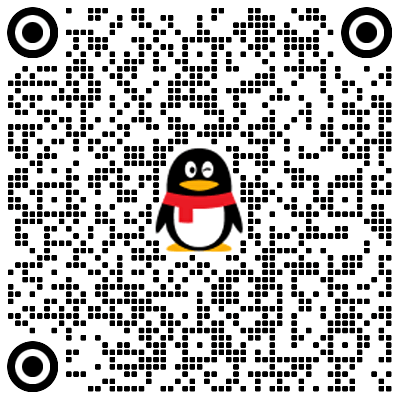
暂无评论数据